Dynamics 365 Finance & Operation WebAPI with POST MAN
Dynamics 365 Finance & Operation WebAPI with POSTMAN
Most of the time we used 3rd Party tools like fiddler, Post Man and SoupUI as clients to consume web services.
In this blog i will explain, How can we use POSTMAN to consume Web-API by using Oauth2 Azure Authentication.
1 Download the POSTMAN from this link.
2 Register The Azure Application (Web API). You can follow this link
3 Once App registration completed Enter Application ID in D365FO
4 Open POST man and navigate to Authorization Tab and select OAuth2 as Authentication Type.
Reference screenshot
5 Click on Get New Access Token. A Popup will appear.
6 Fill the required fields Like below
Call Back URL > You can't change this.
Token Name (As per your requirement)
Auth URL
https://login.windows.net/YourTenant.com/oauth2/authorize?resource=https://EnvironmentURL.operations.dynamics.com
Access Token URL
https://login.windows.net/YourTenant.com/oauth2/token?resource=https://EnvironmentURL.operations.dynamics.com
You can find the tenant from AX as well. Open D365FO Click on the Setting icon. you can find it the on the top right of the screen then click on about.
Client ID > Application ID You Registered On Azure Portal
Secret Key > Enter the secret key you generate against your Azure Application.
7 If you don't provide a secret key then a popup window will appear for login.
8 Click on Request Toke. Within 4 to 5 seconds you will get the Azure Authentication Token.
9 Now select the Header value from the drop-down and click on USE token to add this token in your request.
10 Navigate to Header Tabs for the verification of the Authorization token in your request
11- Enter the Complete service URL and click on send. in my case, I have called test2 service.
Service URL
https://usnconeboxax1aos.cloud.onebox.dynamics.com/api/services/[ServiceGroupName]/[ServiceName]/[MethodName]
Sample
https://usnconeboxax1aos.cloud.onebox.dynamics.com/api/services/IntegrationGroup/IntegrationService/test2
https://usnconeboxax1aos.cloud.onebox.dynamics.com/api/services/[ServiceGroupName]/[ServiceName]/[MethodName]
Sample
https://usnconeboxax1aos.cloud.onebox.dynamics.com/api/services/IntegrationGroup/IntegrationService/test2





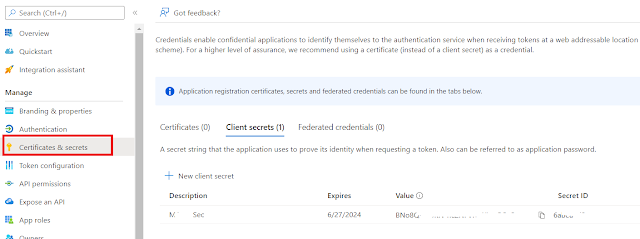





No comments:
Post a Comment