Enabling Just-In-Time (JIT) Database Access over Dev Machine
Easy to connect UAT db with dev machine to debug issues instantly ,instead full db refresh from UAT to Dev
Step 1:
• Go to the LCS and select project.
• Full detail menu of Standard acceptance test section from right sidebar.
Step 2:
• Go to Maintain Dropdown and select Enable access for using mentioned
pc access only.
Step 4:
• Select AzureSQL Source and mention Name for access purpose.
• Google your public IP address and add in Source address prefix.
Step 5:
• Now little Scroll down and add Database Account.
• Select Performance tuning for AX (write to AX) for read and write access
of UAT database.
• Mention detail purpose for access of database.
• Submit Request Access
Step 6:
• Copy SQL Server\Database Name, Username, Password.
Step 7:
• Split of SQL Server Name and Database with Sign of Slash
Step 8:
• Open SSMS and setup all details as per notepad like Server name Login
username and password in Login Tab.
• Add Database in Connection Properties Tab.
Step 9:
• If you want also to connect your UAT database with your Dynamics 365
Finance and Operation.
• Go to K:/Service Volume → AosService → WebRoot
• First backup copies your default Web.config file.
• Open Web.config file as a administrator to make save changes.
Step 10:
• Ctrl F and then find DataAccess.SqlPwd.
• Then find four line for changing the data access.
• Change Database, DbServer, SqlUser and SqlPwd as per notepad.
• Restart your World Wide Web Service from Services and reload your
dynamics 365 Finance and Operation you have loaded all data as per UAT.
• Now you can easy to debug your customization with UAT data.
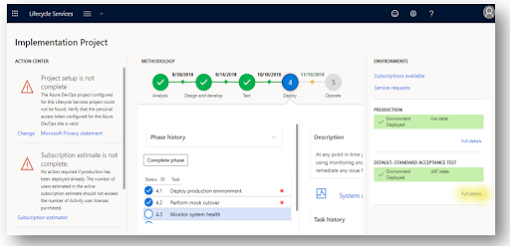










No comments:
Post a Comment